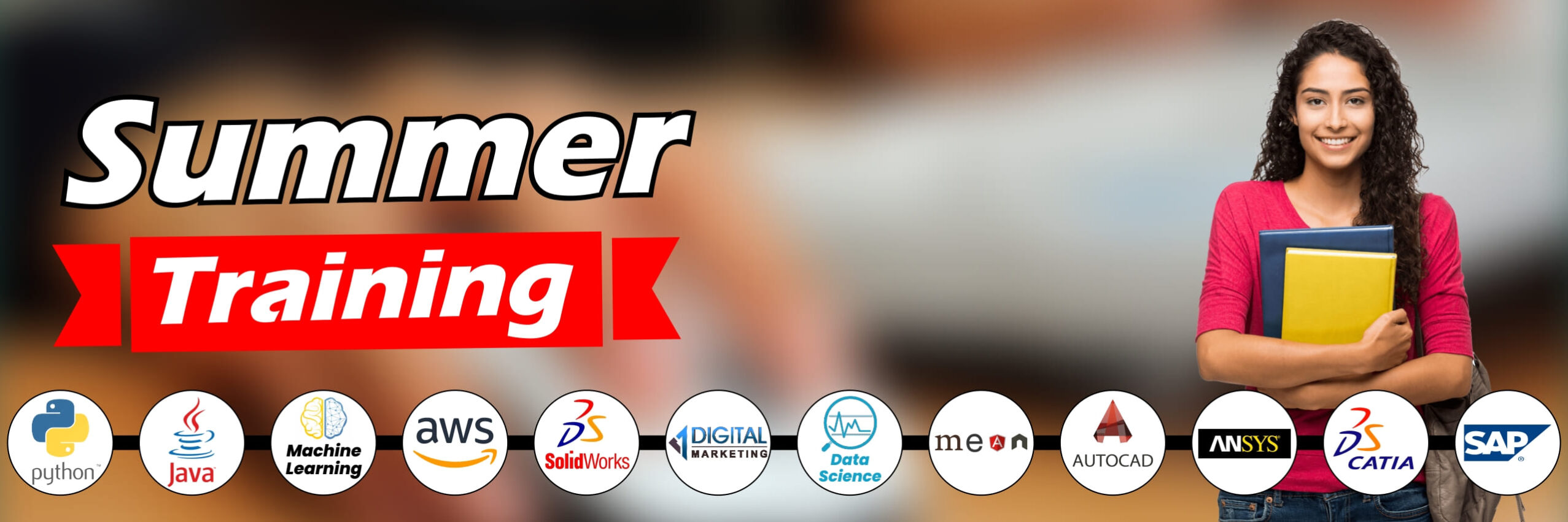
अपने बच्चे को बनाना चाहते हैं क्रिएटिव तो उन्हें इन कोर्सेज की दें ट्रेनिंग, वेकेशन का ऐसे उठाए फायदा
आज पूरी दुनिया कम्प्यूटर के एक बटन पर सिमटी हुई है। बच्चों को स्कूल में भी शुरू से ही कम्प्यूटर सीखया जाता है। ऐसे में बहुत से शॉर्ट टर्म कोर्स हैं जो बच्चों को कम्प्यूटर सीखने में मदद कर सकते हैं। आपके बच्चे टाइपिंग के अलावा अन्य कई तरह की चीजें भी सीख सकते हैं।

करियर डेस्क. कई राज्यों में बोर्ड एग्जाम (Board Exams) खत्म हो गए हैं। एग्जाम खत्म होने के बाद गर्मियों के छुट्टियों (summer holidays) में बच्चे घूमना और मस्ती करना पसंद करते हैं। लेकिन पैरेंट्स गर्मी की छुट्टियों (vacation) में अपने बच्चों को कई ऐेसे कोर्स करवा सकते हैं जो शॉर्ट टर्म होते हैं और बच्चों के फ्यूचर के लिए भी बेहद जरूरी होते हैं। इन कोर्सों की अच्छी बात ये होती है कि बच्चों को कुछ घंटों के लिए घर से बाहर जाना पड़ता है। वो अपने बच्चों को गर्मियों की छुट्टियों में कई तरह के क्रिएटिविटी करने का मौका दे सकते हैं। आइए हम आपको बताते हैं कि इस गर्मियों की छुट्टियों में आप अपने बच्चे के समय का सदुपयोग कैसे कर सकते हैं। हम कुछ ऐसे कोर्स बता रहे हैं जो आपके बच्चों को क्रिएटिव बना सकते हैं और भविष्य में उनकी डिमांड भी रहती है। अच्छी बात ये हैं कि इन कोर्सों के लिए पैरेंट्स को बहुत अधिक फीस भी नहीं देनी पड़ती है। आइए जानते हैं कुछ ऐसे कोर्स के बारे में।
Summer vacation computer courses training
Best Computer Courses to Study during Vacation
“You can teach a student a lesson for a day; but if you can teach him to learn by creating curiosity, he will continue the learning process as long as he lives.”
-Clay P. Bedford
100% PRACTICAL & PRACTICE COURSES
2 Months Course Duration
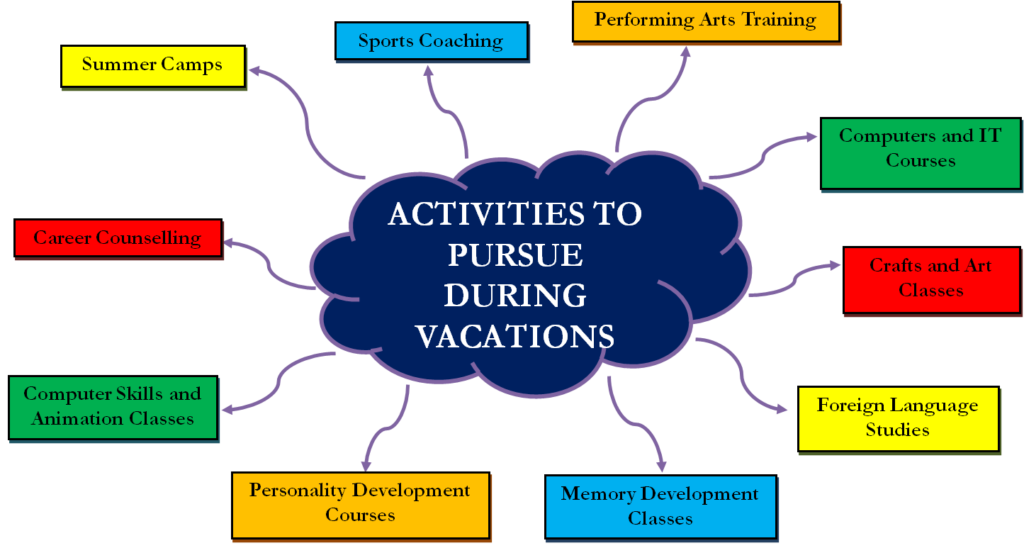
ADMISSION RULES
Computer Syllabus
Generation of computers
Computer – An Introduction
- CHARACTERISTICS OF A COMPUTER
- HISTORY OF COMPUTERS
- Desktop computers
- Laptops
- Peripheral Devices
- Types of Peripheral Devices
- Hardware
- Input Devices
- Keyboard/Mouse
Input Devices – Computer Knowledge
Memory types]
- Printer work and installation proper
- Hard Drive, USB Drive, and Printer
- Basic Parts of a Computer System
- CPU (Central Processing Unit)
- Motherboard (mainboard)
Software – Computer Knowledge
How to Update Your Software
How to Customize Your Desktop Background
Operating System Window installation 7 & 10
- Ms office installation
- Basics of Computer System.
Windows 8/10 Operating System.
- Windows Explorer & Desktop Settings.
- Using Devices (USB, CD-ROM, Printer etc.)
- Files & Folders, Type & Extension
- Note Pad / WordPad / MS-Paint
Applications Extension & Run Commands.
Common Shortcuts of Computer & MS-Office
Microsoft Office
Microsoft Word
MS-Excel
MS-PowerPoint
Data entry work for job purpose
Working of Computer
- How Computer works?2m 14s
- PPT of How Computer Works.
- Quizzes on working of computer
Internet Concepts
- Introduction to Internet & World Wide Web.
- Type of Networks and Uses.
- Understanding URL , HTTP, WWW.
- Connecting to Internet.
- Common Search Engines- Google,
- Yahoo, MSN etc..
- Web Surfing & Browsing.
- Mailing and Chatting.
- Using Skype and Team viewer.
- Downloading and Storing Data
- All email creat and working
Protecting the computer
A. Viruses
B. Virus protection software
C. Updating the software
D. Scanning files
Personalised classes with flexible timings.
Real Time Training with experienced, qualified and friendly trainers
ADMISSION RULES
Complete MS Paint
Ms paint में Drawing कैसे बनाते हैं
एमएस पेंट ड्राइंग
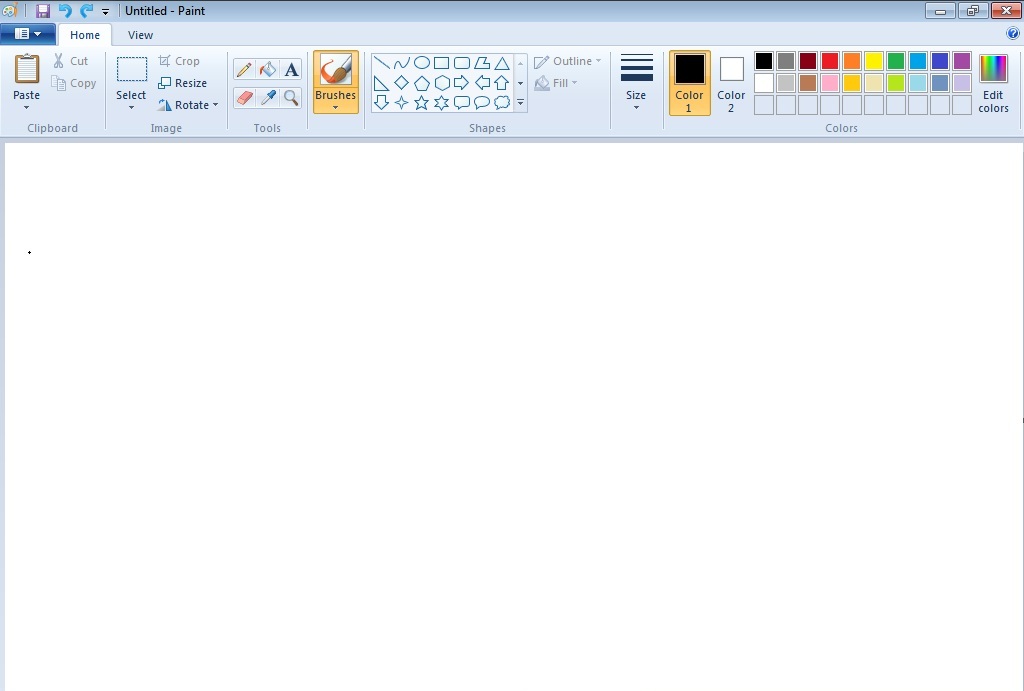
1. MS Paint Button
MS Paint Button पेंट टूल का एक प्रमुख भाग है. यह बटन Menu Bar में होता है. इस बटन में पेंट में बनने वाली ग्राफिक्स तथा पेंटिंग्स के लिए कई विकल्प दिए होते है. इन टूल्स की मदद से MS Paint में बनने वाले Documents को Save, Open, Print आदि कार्य किए जाते है. आप Paint Button के बारे में आगे के Tutorials में विस्तार से जानेंगे.
2. Quick Access Toolbar
Quick Access Toolbar पेंट टूल का एक विशेष भाग है. यह टूलबार Title Bar में होता है. इसे हम शॉर्टकट की तरह उपयोग मे लेते है. इस टूलबार में अधिकतर काम आने वाली कमांड्स को Add कर दिया जाता है और वे इसमे जुड जाती है. Quick Access Toolbar की सहायता से MS Paint में कार्य थोडी स्पीड से हो पाता है.
3. Title bar
Title bar माइक्रोसॉफ्ट पेंट विंडो का सबसे ऊपरी भाग है. इस बार पर पेंट टूल मे बनाई गई फाइल के नाम को दिखाया जाता है.
जब तक फाइल को सेव नही किया जाएगा फाइल का नाम नही दिखाया जाता है और वहां “Untitled” लिखा होता है. जैसे ही हम फाइल को किसी नाम से रक्षित (save) करते है तब “Untitled” के स्थान पर फाइल नाम दिखाया जाता है.
Title Bar के दाएं कोने में तीन बटन होते है. इन तीन बटन में पहला बटन Minimize होता है जिस पर क्लिक करने से Open Program Task Bar में आ जाता है. दूसरा बटन Maximize/Minimize होता है. यह बटन विंडो की लम्बाई और चौड़ाई को कम या ज्यादा करने का कार्य करता है. और तीसरा Close बटन है जो प्रोग्राम को बंद करने का कार्य करता है.
4. Ribbon
Ribbon पेंट विंडो का एक और भाग है. यह Title Bar से नीचे होता है. इस लेख मे दिखाई गई MS Paint विंडो में लाल रंग का हिस्सा ही Ribbon है. इस भाग में MS Paint Tabs (जो विकल्प Menu Bar में होते है) के विकल्पों को दिखाया जाता है.
5. Scroll bar
Scroll Bar Drawing Area के दो तरफ होती है. एक बार लम्बवत (Vertically) होती है, जो केनवास को ऊपर-नीचे सरकाने के लिए होती है तथा दूसरी बार आडी (Horizontally) होती है, यह केनवास को दाएं-बाएं सरकाने के लिए होती है.
6. Status bar
Status Bar Drawing Area के बिल्कुल नीचे होती है. इस बार के नीचे दाएं कोने में “Zoom Level” नामक टूल होता है जिसकी सहायता से केनवास को Zoom In तथा Zoom Out किया जा सकता है.
और बाएं कोने में Drawing के Pixels को दिखाया जाता है तथा इसके आगे केनवास की चौड़ाई (Width) एवं लम्बाई (Height) को दिखाया जाता है.
7. Drawing Area or Canvas
Text Area इसे केनवास भी कहते है MS Paint का सबसे महत्वपूर्ण भाग है. और यह MS Paint विंडो का सबसे बडा तथा मध्य भाग होता है. इसी क्षेत्र मे Drawing या Painting की जाती है.
MS Paint Tool के 5 क्रेटिव उपयोग – 5 Creative Uses of MS Paint Tool
#1 नए यूजर्स को माउस चलाना सिखाएं
पेंट टूल का पहला मजेदार और काम का उपयोग नए यूजर्स को माउस चलाने के लिए किया जाता है. खासकर छोटे बच्चों को कम्प्यूटर सिखाने के दौरान उन्हे माउस से परिचित कराने के लिए यह टूल बहुत ही कारगार साबित हुआ है.
बच्चे ही क्यों किसी भी कम्प्यूटर स्टुडेंट्स को माउस चलाना सिखाने के लिए पेंट टूल से बढ़िया टूल विंडॉज पीसी में मौजूद नही हैं. यहां पर वह अपनी क्रेटिव दिखाने के साथ-साथ माउस का सही ढ़ंग से इस्तेमाल करना सीखा जाता है.
पेंट ड्रॉविंग बनाने के लिए माउस बटंस का ही उपयोग करना पड़ता है. इसलिए, इस टूल को प्राथमिकता दी जाती है.
#2 डिजिटल कैमरा से खींची गई फोटो एडिट करें
माइक्रोसॉफ्ट पेंट को साधारण ग्राफिक्स टूल बोलकर इसकी संभावनाओं का कम आकलन होता है. असल में इस टूल द्वारा आप डिजिटल कैमरा से खींची गई फोटूओं के साथ भी अपनी क्रेटिविटी दिखा सकते है.
क्योंकि, एम एस पेंट आपको पिक्चर इम्पोर्ट करने की सुविधा मुहैया कराता है. आप इन पिक्चर्स को इम्पोर्ट करके इनका कोलाज बना सकते है, इनके ऊपर ड्रॉविंग बना सकते है और टेक्स्ट भी जोड़ सकते है.
#3 फ्री पेंटिग करें
यदि आपको पेंटिंग करने का शौक है तो पेंट टूल आपके लिए बहुत ही काम आ सकता है. ना तो आपको केनवास में पैसा लगाना पड़ेगा और ना ही कलर एवं ब्रश खरिदने पड़ेगे.
पेंटिंग के लिए जरूरी सभी टूल्स आपको यहां मुफ्त मिल जाते है. जिनका उपयोग आप अपनी क्रेटिविटी दिखाने के लिए कर सकते है.
#4 बच्चों को चित्रकारी सिखाएं
आपके घर में छोटे बच्चे है और उन्हे पेंटिंग सिखाना चाहते है तो पेंट टूल शुरुआत के लिए अच्छा टूल है. आप बच्चों को बेसिक कम्प्यूटर नॉलेज दिलाकर उन्हे पेंट पर चित्रकारी करना सिखा सकते है.
#5 WordArt बनाएं
एम एस वर्ड प्रोग्राम में टेक्स्ट की सजावट के लिए WordArt टूल दिया गया है. जिसकी सहायता से आप किसी भी प्रकार के टेक्स्ट को विभिन्न प्रकार की स्टाइल्स में लिख सकते है.
यह लिखावट स्टाइल पहले से बनी बनाई होती है. यूजर्स सिर्फ अपनी पसंदानुसार वर्डआर्ट चुनकर इस्तेमाल करता है.
यहीं काम आप पेंट के द्वारा भी कर सकते है. आप टेक्स्ट टूल के अलावा विभिन्न ब्रशों के माध्यमों से नई-नई सटाइल में टेक्स्ट लिखकर उसे सेव करके अपने डॉक्युमेंट्स में इनसर्ट करके इस्तेमाल
MS Paint में Eraser Tool का उपयोग कैसे करते हैं
MS Paint में किसी Drawing, Shape को मिटाने के लिए Eraser Tool दिया गया है. इसके द्वारा (Eraser) आप किसी भी Shape और Image को पूरी या फिर उसके किसी हिस्से को मिटा सकते है.
MS Paint में Eraser Tool को कैसे Use किया जाता है? इससे कैसे किसी Picture को Erase किया जाता है? इसके बारे में हमने नीचे Step-by-Step तरीके से बताया है.
Step: #1 – Paint Drawing ओपन कीजिए
सबसे पहले MS Paint को Open कर इसमें आप जिस Picture, Drawing, Shape को Erase करना (मिटाना) चाहते है उसे भी MS Paint में Open करले या आप अभी अपने लिए कोई नयी Drawing बना सकते है.
हमने आपके लिए एक Picture खोली है. जिसमे तीन बादल है. जिनमे से हम पहले बादल को मिटाएंग़े.
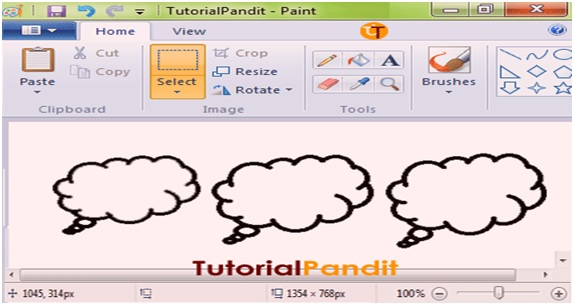
Step: #2 – Eraser Tool एक्टिव करें
अब आपको Eraser Tool को Active करना है. इसे Active करने के लिए Home Tab के Tools Group में से Eraser के Icon पर क्लिक कीजिए. यह जानने के लिए कि Eraser Active हुआ है या नही? अपने माउस पॉइटंर को देखीए, जो Eraser (Square Box) में बदल गया है.
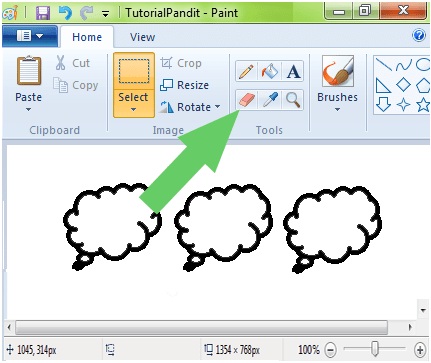
Step: #3 – Eraser Tool Set करें
Eraser Tool एक्टिव होने के बाद आपको इसे सेट करना है. ताकि आप इसका इस्तेमाल कर पाएं. इसके लिए आप नीचे दी जा रही सेटिंग्स को करें:
Eraser Size बढ़ाना-घटाना: रबर का साइज बड़ा करने के लिए की-बोर्ड से Ctrl के साथ + (plus) कुंजी को दबाकर Eraser को बडा करें. और छोटा करने के लिए Ctrl के साथ – (Minus) कुंजी को
Eraser का Color बदलना: कलर बदलेन के लिए आप Colors Group में जाएं और फिर Color 2 पर क्लिक करके Color Palette से White Color पर क्लिक कीजिए. ऐसा करने पर Background Color White हो जाएगा. आप जो भी कलर लेंगे वही कलर रबर का हो जाएगा. लेकिन, Background Color को सफेद रखना जरूरी है. क्योंकि जब आप Eraser का उपयोग करते है, तो वह Background Color का ही उपयोग करती है. इसलिए ये सफेद होना जरूरी है.
Step: #4 Erase Tool इस्तेमाल करें
सारी सेटिंग्स करने के बाद आप जिस हिस्से को मिटाना चाहते है, उसके ऊपर Eraser को ले जाकर माउस को खींचिए.
आपकी Image मिटती जाएगी.
आप ऊपर देख सकते है कि Eraser से बादल का सामने का भाग मिट गया है. आप चाहे तो पूरी Picture को भी मिटा सकते है.
#5 WordArt बनाएं
एम एस वर्ड प्रोग्राम में टेक्स्ट की सजावट के लिए WordArt टूल दिया गया है. जिसकी सहायता से आप किसी भी प्रकार के टेक्स्ट को विभिन्न प्रकार की स्टाइल्स में लिख सकते है.
यह लिखावट स्टाइल पहले से बनी बनाई होती है. यूजर्स सिर्फ अपनी पसंदानुसार वर्डआर्ट चुनकर इस्तेमाल करता है.
यहीं काम आप पेंट के द्वारा भी कर सकते है. आप टेक्स्ट टूल के अलावा विभिन्न ब्रशों के माध्यमों से नई-नई सटाइल में टेक्स्ट लिखकर उसे सेव करके अपने डॉक्युमेंट्स में इनसर्ट करके इस्तेमाल
TYPING HINDI & ENGLISH
TYPING PERFECT TRAINING
Mangal Font में Hindi Typing करना कैसे सीखे ? Keyboard Layouts की पूरी जानकारी
कम्प्युटर में हिन्दी टाइपिंग किस फॉन्ट और कीबोर्ड लेआउट के हिसाब से सीखे ? Learn Hindi typing on a computer according to which font and keyboard layout?
100% JOB opportunities after course Completion
6th ,7th ,8th ,9th ,10th ,11th ,12th, Graduation
Fees Structure
Rs. 4500/-
Rs. 4000/-
Rs. 2500/-
Rs. 2000/-
- Job Oriented training will help you in companies.
- Free PD Class & Placement Offer for various courses.
- Fully WiFi enabled Campus and Class Rooms.
- Weekend Batch Facility for working persons.
ZINT Institute Students Top Reviews
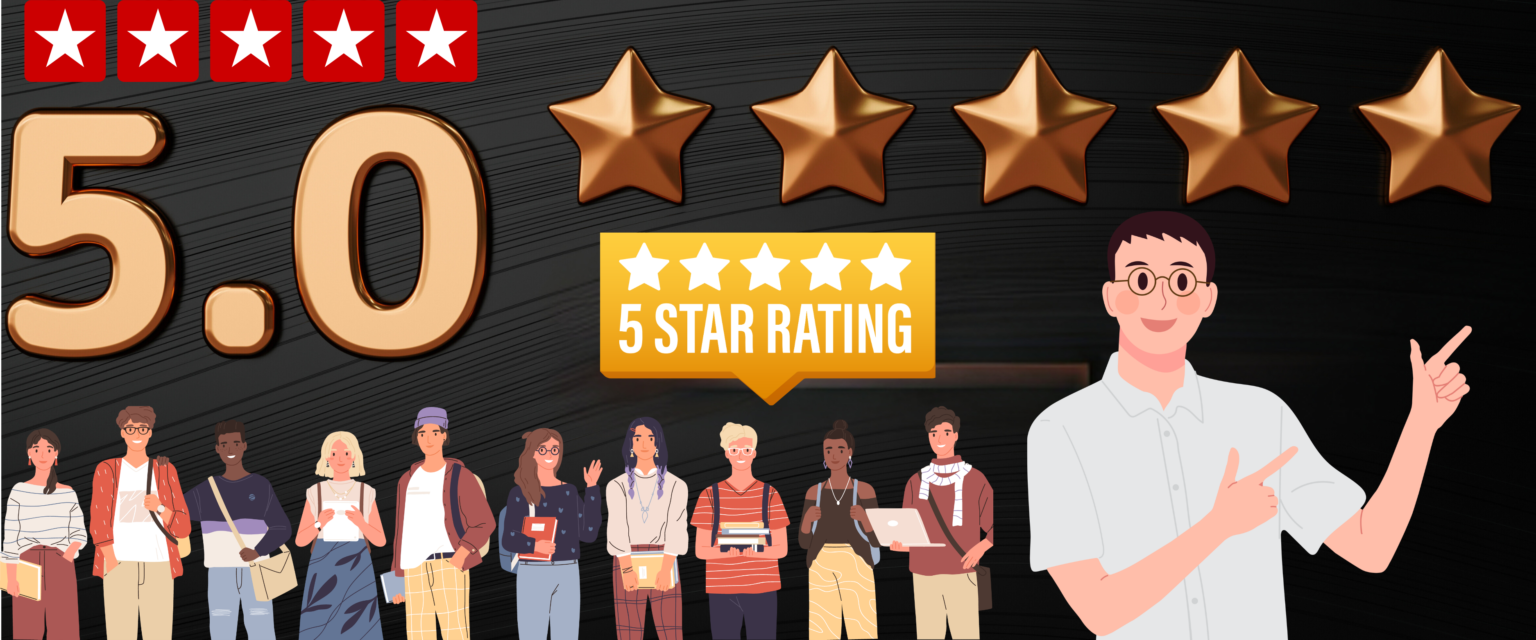
"Zint Institute is the best for skill-based learning! Their expert mentors, real-world projects, and practical training helped me grow. Perfect for students who want to earn and learn simultaneously!"
zint institute is the best platform for accounting field. The facility and teachers very good Quality education with discipline, corporate level placement guarantee, Syllabus as per corporate recruitment. Personal attention towards growth of students and zint Institute very best Institute. Syllabus of zint Institute is very nice. All concepts about syllabus cleared by all teachers very simple way.

Good institute for digital marketing. Really helpful and professional trainers. Through this digital marketing course from zint institute got expert in different fields - Social media, e-commerce, email marketing.seo,webdesigning,social media managment, Got placement opportunities well from zint institute. Today, because of Zint Institute, I am in a good job after completing the Digital Marketing course. Immediately after my course, Zint Institute gave me a job.The placement officer is very good and the faculty.

I am thrilled to share my experience with Zint Institute, where I recently completed a course and secured a placement in my desired field! The institute's job-oriented training and hands-on projects prepared me thoroughly for real-world challenges. The placement support team is outstanding—they provided excellent guidance, from resume building to mock interviews, and ensured I felt confident throughout the process.Thanks to their efforts, I landed a great opportunity, and I’m excited about starting my professional journey. If you're looking for a place that not only teaches but also ensures your career growth, I highly recommend Zint Institute!

I recently completed the Stenography course at Zint Institute, and it has been a truly rewarding experience! The trainers are highly skilled and patient, ensuring that even beginners can grasp the concepts quickly. The focus on speed building and accuracy, along with plenty of practice sessions, really helped me improve. The institute provides a supportive environment with modern facilities, and the flexible class timings were perfect for managing my studies alongside the course. I feel confident and well-prepared to step into a professional stenographer role now. If you're looking to build a strong career in stenography, I highly recommend Zint Institute!

My experience as a student of ZINT institute is pretty nice. I just wanted to be consistent and disciplined in my studies along with my job so I joined the evolve batch. As I am working as a software engineer, not on ground 0, I wanted to get well versed with development and dsa. aligned with top product based companies.I have recommended the course to my friends as well.

I am zint student very bad institute don't join only work for the fees not good teaching in admission time they tell pay your fees in instalment and there instrument onlyy for 2 months within 2 moths you have to pay the the fees 29000 very bad I started my coaching but after 20 day in my family my brother accident happen after 10 days zint call came pay your fees otherwise your admission willl cancel saying we e have all the rights to cancel your admission

The quality of the teachers at zint institute is truly remarkable they are not just subject matter expert but also excellent educators who can convey complex information clearly and effectively also support projects. The instructions passion for data science and data analytics is papable and infectious, making the learning experience engining and inspiring. Placement is good.